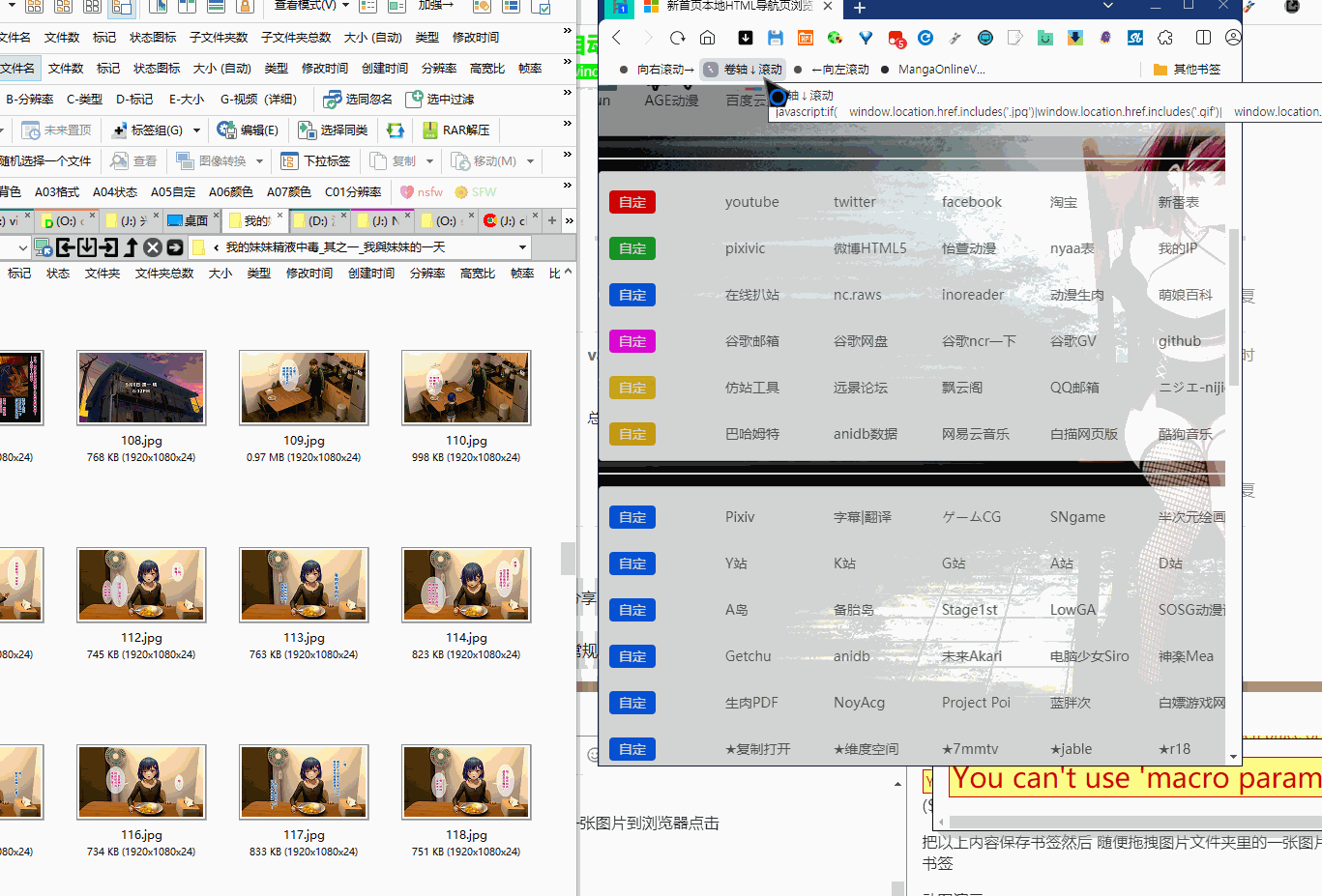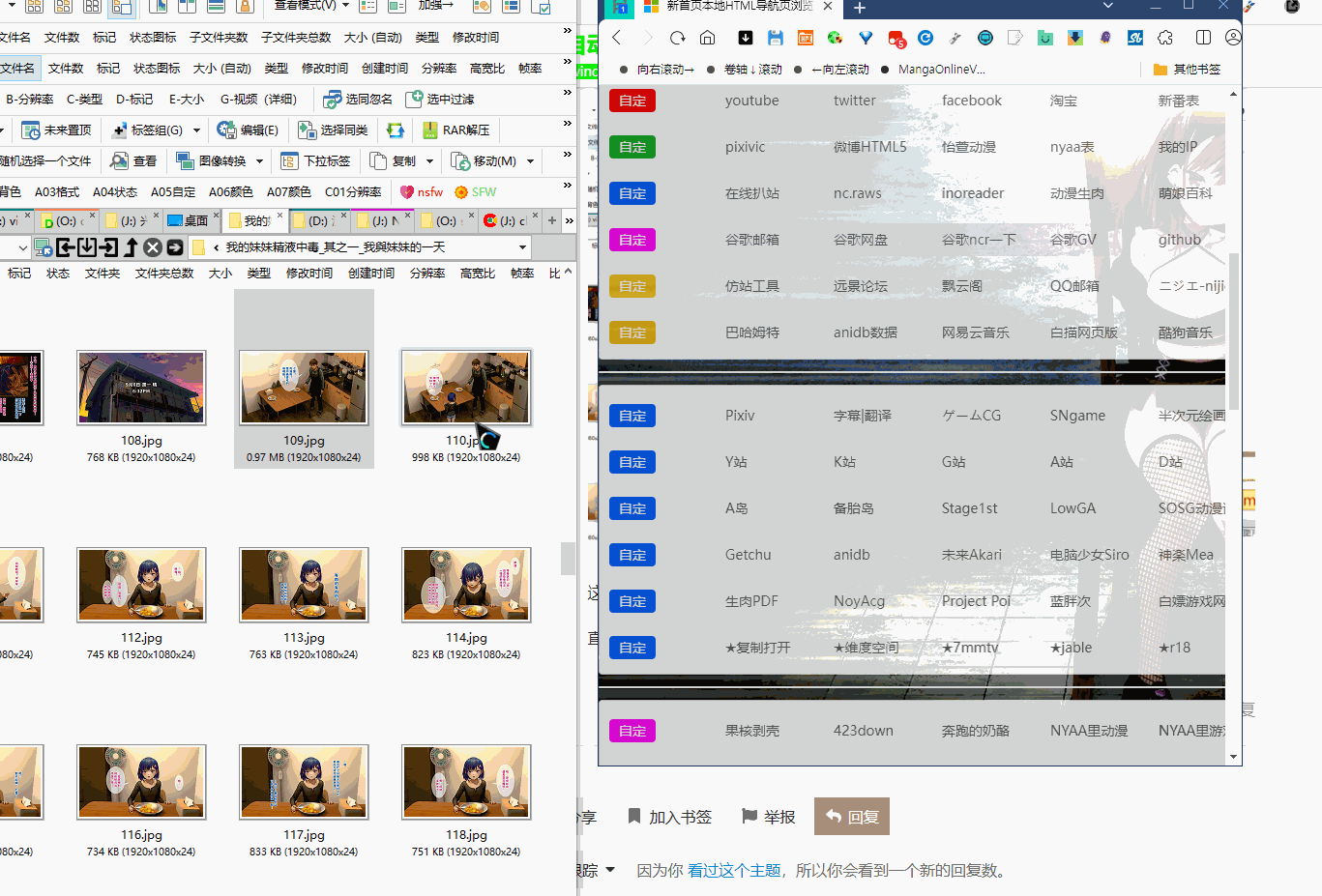图片等宽显示头尾相连自动滚动,又叫 卷动/连续/瀑布 模式,电脑上有什么软件可以办到?
Faststone Image Viewer可以,将需要展示的照片放到一个文件夹内,其中一张选择用Faststone Image Viewer打开,软件打开后,选择 查看——幻灯片,在弹出的“幻灯片设置”对话框中选择自动播放的切换时间,点选“使用过渡特效”,点击“使用过渡特效”后的三个点“…”,会弹出“过渡效果选择”对话框中仅选择“10.Push Left to Right”,点击“确定”,在“幻灯片设置”对话框中点击“播放”,应该就能达到你需要的模式了。
想要的效果更接近 16:Push Bottom to Top 但和手机上看条漫似的体验还差些。
之前小众软件推过一个
列数设置成1就行了
可惜没有自动滚动,不支持webp。
建议将文件夹里的图片插入PPT里,设置PPT页面之间的切换方式为“推入”,看是不是你要的效果,不行的话,PPT页面的切换的方法也不少,可以试试其他的。
将整个文件夹的一次性插入PPT的方法也比较简单:
1.打开一个空白的ppt文档
2.单击菜单栏“插入”=>“图片”=>“新建相册”
3.单击“文件/磁盘”按钮,打开对话框
4.找到你要插入的图片,按住鼠标左键不放,一起选中这些图片
5.回到对话框,单击“创建”按钮,图片批量插入效果立刻呈现
似乎漫画查看器能符合你的要求.
的确,基本上各种本地漫画阅读器都完美满足需求
另外可以试试这个“Webtoon Viewer 条漫阅读器”。基本符合要求,能够自动下拉但软件没找到设置下拉速度的选项。不过这一点也可以通过单击鼠标中键来调节自动下拉的速度就是了 ![]()
总算见着能自动下拉的了,只惜不能放大图片来对齐还是白背景。按键精灵可以休息了。
3个用浏览器看图片的方法
2个GITHUB
一个 书签
javascript:if( window.location.href.includes(‘.jpg’)|window.location.href.includes(‘.gif’)| window.location.href.includes(‘.png’)|window.location.href.includes(‘.webp’)|window.location.href.includes(‘.bmp’)) {window.open(window.location.href.split( window.location.href.split(‘/’).reverse()[0])[0] ,‘_self’)} function main(callBack){ var html=‘’; if(typeof title==‘undefined’){ var title =document.getElementsByTagName(‘h1’)[0].innerHTML.split(‘:’)[1].split(document.getElementsByTagName(‘h1’)[0].innerHTML.slice(11,12) ).reverse()[1] ;} for(var i=0; i< document.getElementsByTagName(‘a’).length; i++){ var item =document.getElementsByTagName(‘a’)[i].getAttribute (‘href’);if(!item.includes(‘.jpg’)&!item.includes(‘.gif’)&!item.includes(‘.png’)&!item.includes(‘.webp’)&!item.includes(‘.bmp’)) {}else{html+=‘
’+title+‘
’+html+‘’; document.write(html);setTimeout(function(){callBack();},900) }; main(function(){ var s =1; ('<div id="adj" style="position: fixed;right: 2px;top:2%;width: 15%;z-index: 999"><input id="zoom" type="range" min="5" max="100" value="60" class="slider" id="myRange"></div>').appendTo('body').mousemove(()=>{ (‘body>div>img’).css(‘width’,('#zoom').val()+'%' )});(‘img[src=“LOCATION”]’).parent().remove();('<div id="adj" class="fullscr" style="background-color:#FFFFFF;border-radius: 5px; position: fixed;right: 20px;top:10px;width: 15%;z-index: 999;width:30px;height: 30px;border:1px #DCDCDC solid;cursor: pointer;color:#000000;font-weight:bold">⤢</div>').appendTo('body') .click(()=>{document.documentElement.webkitRequestFullscreen();}).hover(function(){(this).css(‘opacity’,0.3)},function(){(this).css('opacity',1)});(‘
把以上内容保存书签然后 随便拖拽图片文件夹里的一张图片到浏览器点击
书签
书签的动图演示
这样就可以鼠标中键点击自动滚动了
直接用浏览器看漫画妥妥的
书签也可以左右 横向
这个书签 来自 这个扩展
安装这个扩展之后就会多出几个书签
把书签拷贝出来就可以把扩展卸载了不过书签默认不支持WEB 需要自己加一个
|window.location.href.includes(‘.webp’) 就可以完美支持扩展了
我发的那个是我自己魔改过的
都是些看漫画的好方法,又都没有自动翻页。JavaScript书签明明有悬浮触发滚动就是没个点击的开关。
你的需求很奇葩,所以需要你自己去实现,没谁要你这样的,否则这功能会很普遍